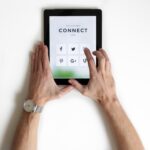HubSpot’s reporting tools provide marketers with robust options for tracking ROI across not only their email marketing campaigns but their entire marketing-to-sales funnel. Attribution Reporting, in particular, allows marketers to see both at a high-level and in granular detail which channels and individual touchpoints drove revenue across their customer journey. While powerful, HubSpot’s reporting data can be overwhelming for first-time users. With multiple settings and options to choose from in the set-up phase, it’s easy to create a dashboard that will immediately sink to the bottom of your “Recently Viewed” list. Here are three tips for developing smart, action-focused Attribution dashboards:
1. Determine which Attribution Type Drives Business Decisions
Before ever opening the reporting tool, take the time to determine which metrics actually matter to your business. HubSpot has three primary Attribution Reporting options: Contact Creation, Deal Creation, and Revenue.
Contact Creation is straightforward: this attributes credit for every new contact in HubSpot. Deal Creation and Revenue, however, are two sides of the same coin. Deal Creation simply attributes credit for every new HubSpot Deal to the relevant touchpoints. Assuming those Deals have a final revenue number attached, Revenue assigns a monetary value to each of those interactions instead. Revenue attribution modeling may seem like the ideal choice, and it certainly is for eCommerce or SaaS companies with the technical acumen to append accurate sales data for every single Deal. However, for smaller businesses or professional services firms who may simply use HubSpot to track Deals prior to the contract phase, Deal Attribution may be a better fit — and would ultimately require less technical expertise from a small team just getting started with the tool.
Lastly, take some time to review HubSpot’s Attribution Models. These Models determine how revenue (or contact/deal creation credit) are attributed to individual touchpoints or channels. Some will be very familiar to marketers: First Touch assigns 100% of the credit to the first touchpoint contacts received, whereas Last Touch assigns 100% of the credit to the final touchpoint prior to conversion. HubSpot offers plenty of “multi-touch” attribution models, i.e., models that assign credit to every single touchpoint in your marketing funnel. This has clear advantages for smart marketing teams hoping to determine what drives consumer engagement from the earliest stage of their buying journey. For those starting out with multi-touch reporting, we usually recommend clients use the “Linear” model within HubSpot — this assigns credit equally to all touchpoints, and gives marketers a clear starting point for future decision-making.
2. Map Out Integrations & Channels
The old adage is garbage in, garbage out. Without the right data flowing into your HubSpot instance, reports will never provide you with valuable insights — and more likely than not will simply lead you down the wrong path. To get it right, consider all of the different data sources flowing into your HubSpot instance. At a high level, HubSpot can map all of the following into Attribution reporting, assuming they’re properly integrated into the account:
- Paid Search, Paid Social, and Organic Social – all of these sources require integration with HubSpot to flow properly into your HubSpot account. Fortunately, HubSpot offers native integrations with all of the major players.
- Your Website, Landing Pages, and Blog – If you’re already working with HubSpot’s CMS for your core site, HubSpot will automatically track attribution data. However, if you use a third-party CMS like WordPress or have a custom-coded site, you’ll need to speak with your developer to determine next steps for tracking data back into HubSpot. Usually, this is as simple as adding tracking code to the backend of your website.
- Email Marketing – Unless you’re using a third-party tool for additional email marketing, HubSpot will track this attribution automatically.
- Integrations – Unless otherwise specified, these are all interactions from third-party integrations syncing into HubSpot. For example: if you have a Zapier integration pushing data from a third-party tool like AirCall into HubSpot, this will show up as an “Integration” attribution.
A quick tip: if, after implementation, you’re noticing the majority of your attribution data is falling under the “Direct Traffic” bucket, you’ve probably got a leaky pipe in your integration mapping. In our experience, this usually means a website tracking code isn’t placed where it should be.
3. Review HubSpot Set-up And Settings
Once you’re finally in-platform, there are a few HubSpot settings you’ll want to take into consideration before utilizing your final report. While HubSpot’s own Knowledge Base will walk you through what each of these settings means, there are some key business decisions to consider:
- Do you want to track sales data? HubSpot allows you to turn “off” sales interactions — like responding to emails, chat conversations, and calls — within Attribution modeling. For some companies who use HubSpot for all day-to-day customer interactions, this is a no-brainer. For companies that don’t rely on the platform to manage their sales workflow, you can easily remove the relevant actions from your reporting dashboards.
- Should some of your marketing efforts be transferred into Marketing Events, not Contact Properties? For every integrated platform in HubSpot, you may be using a dozen different custom properties to track the data. For one-off events like Webinars, this may get especially messy: if contacts attend more than one webinar, properties are easily overwritten. With customized Marketing Events, you can append individual Events like webinars, trade shows, or other one-time events to Contact records exactly like you would a Deal record. Once set up, this will track Event attendance in an entirely separate “source” from Integrations and Direct Traffic within your attribution models.