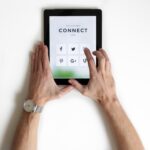You’ve finalized content, uploaded images, and set-up your workflow – you think you’re in the clear to deploy your first email marketing campaign. This is where first-timers run into trouble: most MAP platforms come with a dozen different technical settings across their various tools and menus. If those technical details aren’t configured properly before rushing an email campaign out the door, your campaign probably won’t perform as well as you would have liked – or worse, will ship to your customer and prospect lists with visible errors.
Here are just a few of the most common (and easily fixable) mistakes we’ve seen:
Personalization Data
A marketing automation platform’s strength comes from the validity and volume of the data it’s pulling from. If your sales reps, customer service team, and online forms aren’t uploading all of the information they could be, you’re leaving sizable gaps in your data. Even worse than this? Recording incorrect data. We’ll often see sales teams use “Placeholder” in their CRM data’s records as a note-to-self that they need to update the information, or because the field was required and they needed to input something immediately. Even something as innocuous as formatting correct data incorrectly can cause headaches.
Consider the following scenario: you plan to pull contacts’ names into the salutation of an email campaign. This is simple enough, and pretty standard practice, but if your contact data is wrong or incomplete, your list might see the following lines:
Hi ,
Hi Diana,
Hi DiLoreto, Diana,
Hi PLACEHOLDER,
And so on – you get the picture. Despite your good intentions, pulling this data into an email campaign might make a worse impression than if you hadn’t included any at all. But, there are easy fixes:
- Institute data guidelines with your sales reps and customer service team. Make it clear how names should be formatted, what to do about missing information, and so on. As long as everyone handles this data consistently, you can make intelligent calls on what personalized data to include and exclude.
- If you’re dealing with a messy data set, take a look at something like OpenRefine (which is free!) to help you format and standardize existing data.
- Set-up “default” personalization values within your automation platform. For example, if you want to pull a contact’s name into an email, but you’re not sure if every contact record has an associated name, you can set a default where “first name” is equal to “there”. Then, your salutation line will appear as “Hi there,” instead of “Hi ,” which just looks like a typo.
Domain Authentication
Domain Authentication sounds more complicated than it actually is, and it can drastically improve your email deliverability. Usually, marketing automation platforms allow you to “send” emails as if they’re coming from your domain name. Domain authentication simply means verifying your digital identity, confirming that your emails are, in fact, coming from your company. This generally involves inserting a .txt record into your domain records. If that sounds like gibberish, a member of your IT team can usually help with set-up. Otherwise, ReturnPath has great instructions on how to get this up and running.
Want to check-up on how this affects your deliverability, if at all? There are plenty of free tests for checking email deliverability. One of our favorites is this ReturnPath tool – it requires account registration, but is free-to-use. Another quick, free tool is Mail-Tester, which gives you an easy-to-understand checklist of action-items for improving deliverability.
Sending Windows
There are a lot of statistics about what days and times are best for email marketing. For B2B businesses especially, it’s important to also think about the times that aren’t ideal. When you’re working with drip email campaigns – meaning, a campaign that deploys a set number of touchpoints in accordance with preset time delays – it’s easy to forget this.
Imagine a scenario: you set up a campaign with three touchpoints. Touchpoint One is an “auto-responder” that deploys immediately after a subscriber submits a form on your website. Touchpoint Two is a plaintext welcome email that appears to come from a sales rep and deploys two days later, at the same time.
This all sounds good, in theory – until one subscriber submits a form on Friday, and gets a very personalized plaintext email at 8 A.M. on Sunday morning.
Most platforms allow you to set “sending windows,” meaning you can pick and choose which days of the week emails deploy, and at what times. For example: you might choose to only send emails from Tuesday-Thursday, anytime during business hours.
Here are a few other considerations to keep in mind:
- When setting up a delay, most automation platforms will still “count” any days outside your sending window. This means your emails will deploy at the earliest time of the next sending window.
- Most marketing automation platforms allow you to set this up on an email-by-email basis. Some will only let you set this on a holistic level for the entire account, while others will give you the option to set up a “default” sending window that can be overridden in individual emails.
- Many platforms have more unique, handy tools – for example, MailChimp lets you choose to deploy emails based on your time zone or your contacts’ time zone. MailChimp also lets you deploy emails based on each contact’s ideal deployment time. For example: if John Smith has a history of opening emails in the afternoon, but ignores emails in the morning, MailChimp knows to always send John emails in the afternoon – regardless of when other contacts are receiving the email.
- Have multiple campaigns running, all using the same lists? Many platforms feature an account-wide “email sending limit,” which lets you set how many emails any one contact can receive in a set time period.
Links & Reporting
At the end of the day, none of this matters if you can’t track your results and tie conversions back to your email marketing efforts. Most automation platforms have good in-platform reporting to track which contacts opened, clicked, and even where they landed on your site. With some coding skills, you can even track conversions, form conversions, and other behavior metrics.
However, if you do most of your company-wide reporting out of Google Analytics, you’ll want to track email metrics against other campaigns. While Google can track some of this data through a default “Channel,” you can get more granular with the data using something called a UTM, or Urchin Tracking Module. These tags let you set the following attributes for every link in your email campaigns:
- Campaign – Campaigns are groupings of all content in a given marketing campaign (e.g. Fall Sale Promotion). A campaign may include multiple sources and mediums.
- Medium – Mediums are the marketing channels through which the visitor is coming to the site (e.g. socialmedia, email, etc.).
- Source – Sources are the names of the website or other source from which the visitor is coming (e.g. facebook, google, newsletter4, etc.).
- Content – Traditionally, content tags are used to differentiate ads when using rotating ad content or testing ad versions, and is generally used for PPC link tagging only. However, if you’re running an email campaign where you’re using both hyperlinks and CTA buttons, this term can be useful for tracking what type of link people are clicking.
- Term – Terms identify the keywords you have bid on for a PPC campaign (e.g. marketing+software). This tag is generally used for PPC link tagging only.
If it sounds confusing, there are resources to make it easier – like this downloadable UTM template. Even easier, most sophisticated platforms – like HubSpot and ActiveCampaign – have tools that allow you to automatically generate UTMs when adding links in the email builder itself.