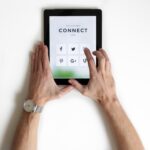You’ve got a website for your business but you’re not sure how to measure success or engagement. Setting up Google Analytics is easy and can give you insightful metrics on what’s working on your website – and what’s not.
The first step is to get Google Analytics installed on your website. This is free to set up for any website. Here’s an introductory article from Gmail on how to set up Google Analytics: https://support.google.com/analytics/answer/1008015?hl=en
Once Google Analytics is set-up, here are three easy but important metrics to start with to qualify website performance:
1. Who is visiting your site?
Where to look in Google Analytics: Audience Insights > Overview
The Audience section of Google Analytics gives you a profile of your current site visitors. Audience insights can include: demographics (age, gender), geographic distribution, devices used, and more.
Key Takeaways: Does the audience match your expectations? This is helpful information in thinking about who your content is currently resonating with in order to make informed decisions about how to update content to attract the types of site visitors you really want for your business
2. How are people getting to your website?
Where to look in Google Analytics: Acquisition > All Traffic > Channels
This section of Google Analytics breaks down incoming traffic to the site by source. Here are frequent channels and what they mean:
- Direct Traffic: traffic from visitors who either enter your website URL directly or have the website saved from past visits
- Email: traffic directly from emails
- Organic Search: traffic from people searching through search engines (Google, Bing) that select your website as an organic result
- Paid Search: incoming traffic from paid search platforms like Google AdWords or Bing
- Referral: traffic directed to your website from other sites
- Social: combination of organic and paid traffic from social channels like Facebook or Twitter
- Other: unidentified or untrackable sessions
For each channel, you can see relative performance including:
- Total sessions – total number of Sessions within the date range.
- Bounce Rate – the percentage of single-page sessions in which there was no interaction with the page. A bounced session has a duration of 0 seconds.
- Average Session Duration – average length of a session
Key Takeaways: Both the bounce rate and average session duration are indicative of how engaged visitors are. If a channel currently has a high number of sessions but poor engagement metrics, think critically about how you’re using that channel, who you’re targeting, and what your messaging is. Alternatively, if a channel has high sessions and good engagement metrics, that may be a channel worth investing in more.
3. How are people engaging with your website?
Where to look in Google Analytics: Behavior > Site Content > All Pages
This view in Google Analytics shows the breakdown of pages on your site so you can look at top pages and relative performance.
Key Takeaways: First and foremost, you can see the pages on your site that are the most popular and getting the most traffic. Also, pages with high traffic but low engagement metrics (high bounce rate, low average time per page) are the top ones that should be reviewed and optimized for 1. strong, relevant content and 2. clear call to action so visitors can take a next step.