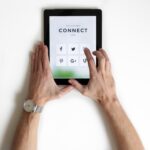If you sell products online through an e-commerce website, taking advantage of Google Shopping is a great opportunity. Although the upfront set-up takes some time and effort, the subsequent simple maintenance and successful results are definitely worth the investment. Although all of Google’s advertising tools across the board are very effective by their wide exposure and the nature of their unobtrusiveness to the user’s experience, shopping is especially so – and it is especially appealing because most users respond well to visual cues.
What is Google Shopping?
When a user searches for a term that is related to a product that can be purchased, a row of shopping cards will show up before the paid and organic test search results. These cards are all related to that search term, and display the product image, brand, price, any ongoing promotions, and customer ratings (if available). See the example below for the search term “pink lipstick”:
Google Shopping allows your products to show up in prime real estate – at the very top of the first page of the search results.
How do I set up Google Shopping?
Google Shopping has two components to its set-up: 1) Creating a Google Merchant Center (GMC) account and uploading a product feed into it, and 2) Setting up a Shopping campaign in Google AdWords (now rebranded as Google Ads), and linking the two platforms so that the Shopping campaign pulls the products from the feed. The majority of the time goes into setting up the GMC account, and creating and uploading the product feeds into it.
What do I need to create my Google Merchant Center account?
First, review Google Merchant Center’s shopping ad policies to ensure that the products you wish to advertise fall within the requirements. Next, go to the Google Merchant Center homepage to start creating your account. You will need to be able to verify your website (through an HTML file upload, HTML tag, Google Analytics, or Google Tag Manager; see here for more detail). It will be important to also have your product tax and shipping information on hand to input as part of the set-up process. Once you are done, make sure to link up your Google Merchant Center with your AdWords account under Account Linking in GMC.
What goes into creating and uploading a feed?
This product feed is where all of the products you wish to show in your Shopping campaign will live. The information for each product will need to be fully detailed and formatted specifically in order for Google to process the feed. Unfortunately, GMC is phasing out feeds uploaded through syncing with common e-commerce platforms, so feeds will have to be created separately. The most straightforward method is to download Google’s template (linked above) and input product details according to the specified guidelines in a Google Sheet, and then register and upload it to your GMC. This makes it easy to edit the Google Sheet directly if any product attributes change (price, inventory availability, etc.); Google Merchant Center will then re-fetch that feed according to the schedule you set during the feed upload to ensure that the products in the shopping campaign are updated. The most important piece to this is to ensure that the product details you input are aligned with what is on the respective product pages.
How do I set up the Shopping Campaign in Adwords?
Just like any other search or display campaign in AdWords, it is simple to set up a Shopping campaign in AdWords – easier, even, than search or display because all the hard work was finished with the feed upload. The campaign content is purely the products in your GMC. The one important extra step is to make sure to provide your GMC merchant ID in the campaign settings, so that the campaign knows to pull products from that account. See step-by-step instructions here. Then, choose a budget, enable your campaign, and you’re done – your very first Shopping campaign.
—
This only covers the very basics of setting up your first Shopping campaign – it is possible to do much more with GMC. You can set up promotions and sales prices in GMC, link product ratings, create more than one Shopping campaign and filter specific products if you wish to segment certain products into separate campaigns, and more. GMC can also be used for other types of campaigns other than Shopping in AdWords – it can be linked to show products in Dynamic Remarketing display campaigns and YouTube TrueView campaigns. These topics may be covered in future blog articles.
If you run into any issues at any stage in the Shopping campaign set-up, Google’s support team is usually very responsive and helpful. Call Google Merchant Center’s support line at 1-855-290-0348 and Google Ads’ support line at 1-888-576-2684. Happy Google Shopping!